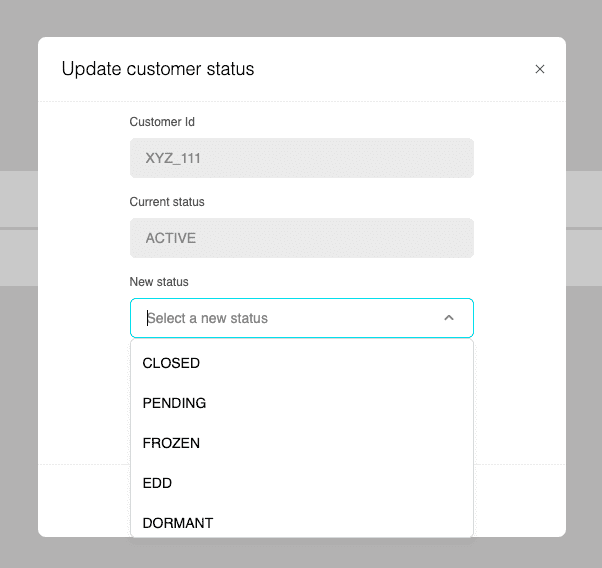Customers
Opening a new customer account
Customers can only be created through a new application (i.e. Onboarding)
You can update the status of the customer by selecting the “Manage” button on the customer overview page to update the status of the customer including Closed and Frozen.