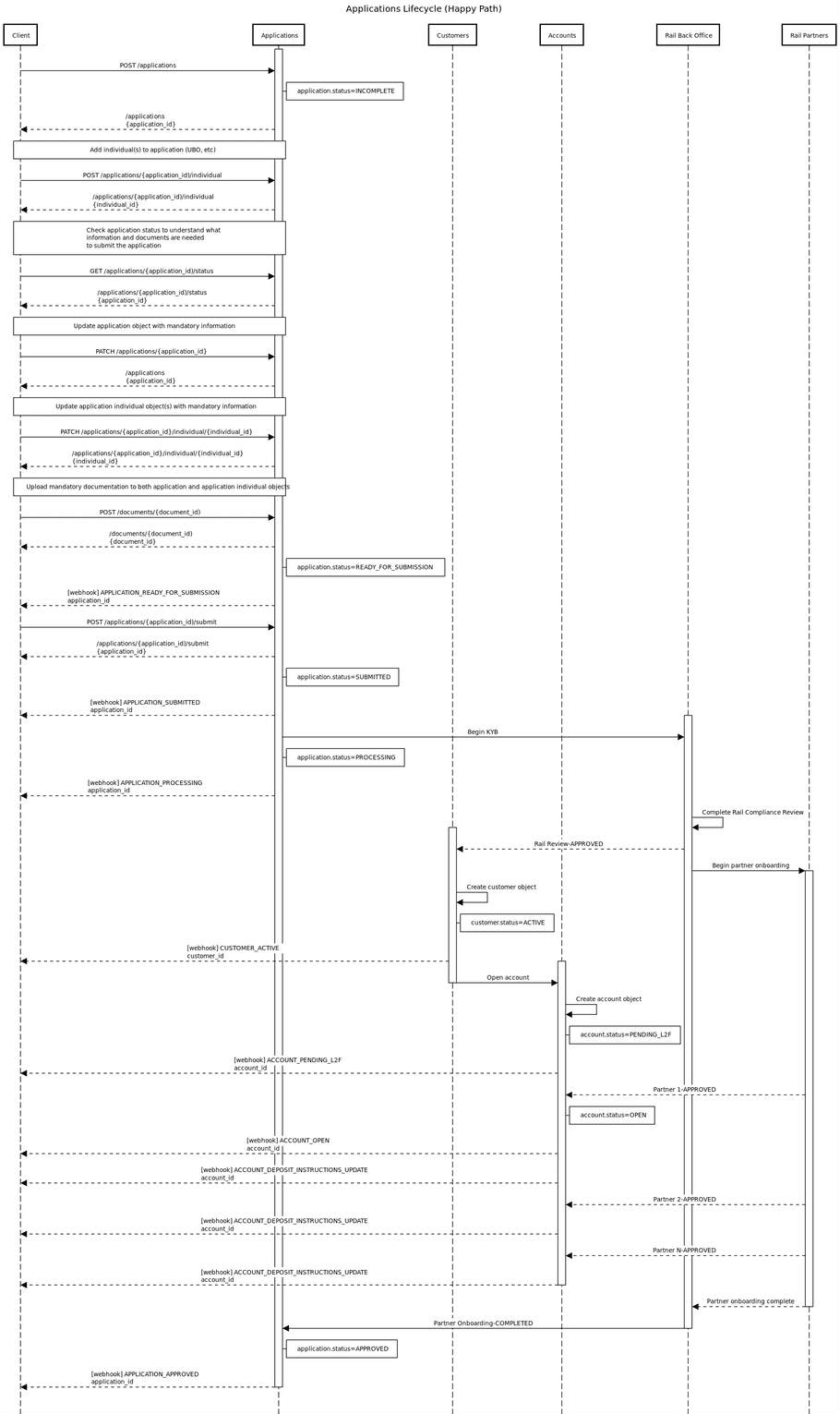Applications
Use Applications to onboard your Customers onto the Rail Platform and open their first Account.
The application process is dynamic in terms of data capture. You can keep modifying the details of the Application, and when the application status flips to READY_FOR_SUBMISSION, you can submit. This allows you to build a fluid user experience that is not coupled to the rail data needs.
Corporate Customer Application
For Corporate Customers, you need to supply information on the company, beneficial owners and authorized users. The following information is required when onboarding a corporate customer:
- Company Information - Name, Address, Articles of Incorporation, Organization Structure
- Digital Asset Information - Responses to specific questions related to Digital Assets.
- Beneficial Owner(s) Information - Name, Address, 2 forms of Identification and Proof of Address for Beneficial Owners of the Corporation. Beneficial Owners are defined as individuals that own more than 25% of the Company.
- Officer(s) Information - Name, Address, 2 forms of Identification and Proof of Address for Officers/ Directors of the Corporation
- Authorized User(s) Information - Name, Address, 2 forms of Identification and Proof of Address for Authorized User(s) of the service
- Default Account - The type and currency of the default account that will be opened after KYB/ KYC is complete.
Note: Some of the information will be in the form of documents, such as Articles of Incorporation, Drivers License. These documents can be submitted using the
documentsendpoint.
Typical Flow of a Corporate Customer Application
| Step | Action | Endpoint Link | Description |
|---|---|---|---|
| 1 | Create Application | applications |
Create an application, provide the customer_id to designate to the customer record and the details of the account you wish to open. You will get an application_id in the response that will be needed in subsequent steps. |
| 2 | Add Individuals | applications/{application_id}/individual |
Add beneficial owners, corpporate officers and their corresponding KYC info such as tax_reference_number and passport_number to the corporate application for any beneficial owners or corporate officers. For each individual, you will get an individual_id that you will need to update the individual data. |
| 3 | Get Document IDs | applications/{application_id}/status |
You will need document_ids to upload Documents for the Corporation and the Individuals. You can get these by calling the status endpoint. The application_document_errors array will contain the corporate document_ids. The individual_document_errors in the individual_errors array contains the document_ids for the individuals. |
| 4 | Upload Documents | documents/{document_id} |
Upload the relevant documents needed for the corproation and individuals using the document_ids from Step 3. |
| 5 | Check Application Status for missing/incorrect data | applications/{application_id}/status |
If the status field shows READY FOR SUBMISSION then you can skip to step 7. If the status field shows INCOMPLETE, check the application for missing/incorrect data by calling this endpoint. The application_validation_errors array contains the corporate level fields that have errors. The individual_errors array contains the individual_validation_errors for each individual in the application. |
| 6 | Update Application Details | applications/{application_id} or applications/{application_id}/individual/{individual_id} |
Update any missing or incorrect details on the application (and for corporate applications and individuals that were created) and ensure there are no validation errors remaining. Check the application status for details. Go back to Step 5 to see if the Application status shows READY FOR SUBMISSION. |
| 7 | Submit Application | applications/{application_id}/submit |
Once the application status is ready to submit, submit the application for processing. The application will now enter KYC/KYB validation and approval |
| 8 | Check Status | applications/{application_id}/status |
Poll the application status endpoint to determine when the application has been closed and the customer and accounts created. if the status shows CHANGES_REQUESTED, go back to step 6. If the status shows APPROVED then the Customer is created and a default account is created. If the status shows REJECTED, please reach out to Rail to find out more about the reasons for the rejection. If the status shows SUBMITTED or PROCESSING, the application is still under review. Check in shortly. |
Individual Customer Application
For Individual Customers, you only need to supply information on the Individual that will be using the service. The following information is required when onboarding an individual customer.
- Individual Information - Name, Address, 2 forms of Identification and Proof of Address.
- Default Account - The type and currency of the default account that will be opened after KYB/ KYC is complete.
Note: Some of the information will be in the form of documents, such as Drivers License, Passport. These documents can be submitted using the
documentsendpoint
Typical Flow of a Individual Customer Application
| Step | Action | Endpoint Link | Description |
|---|---|---|---|
| 1 | Create Application | applications |
Create an application, provide the customer_id to designate to the customer record and the details of the account you wish to open. You will get an application_id in the response that will be needed in subsequent steps. |
| 2 | Get Document IDs | applications/{application_id}/status |
You will need document_ids to upload Documents for the Individual. You can get these by calling the status endpoint. The application_document_errors array will contain the document_ids. |
| 3 | Upload Documents | documents/{document_id} |
Upload the relevant documents needed for the individuals using the document_ids from Step 3. |
| 4 | Check Application Status for missing/incorrect data | applications/{application_id}/status |
If the status field shows READY FOR SUBMISSION then you can skip to step 6. If the status field shows INCOMPLETE, check the application for missing/incorrect data by calling this endpoint. The application_validation_errors array contains the fields that have errors. |
| 5 | Update Application Details | applications/{application_id} |
Update any missing or incorrect details on the application and ensure there are no validation errors remaining. Go back to Step 4 to see if the Application status shows READY FOR SUBMISSION. |
| 6 | Submit Application | applications/{application_id}/submit |
Once the application status is ready to submit, submit the application for processing. The application will now enter KYC validation and approval |
| 7 | Check Status | applications/{application_id}/status |
Poll the application status endpoint to determine when the application has been closed and the customer and accounts created. if the status shows CHANGES_REQUESTED, go back to step 5. If the status shows APPROVED then the Customer is created and a default account is created. If the status shows REJECTED, please reach out to Rail to find out more about the reasons for the rejection. If the status shows SUBMITTED or PROCESSING, the application is still under review. Check in shortly. |
Application Status and Lifecylce
The Application Status endpoint is critical to understand the current status of an application within the application lifecycle. It provides you details on 3 key areas;
- Document IDs and Status - gives you the document identifiers for the documents that need to be uploaded using the documents endpoint.
-
Field Validation Errors
- lists out the fields and validation errors that need to be remediated using the
updateendpoints. There are separate endpoints to update the top level application, and another for the UBOs/Individuals for a corporate application. -
Overall Application Status
- provides the overall status of the application. If there is an issue with the application pre-submission, the overall status shows
INCOMPLETE. Once the application is ready for submission (meaning the bare minimum data requirements were met), its status will beREADY_FOR_SUBMISSION.
If there is an issue with the fields or documents post-submission, the overall status will change to CHANGES_REQUESTED. Similar to the INCOMPLETE status, once you address the field or document validation errors, the status will change to READY_FOR_SUBMISSION.
If further changes are required, the status will change back to CHANGES_REQUESTED. If the application is rejected, then the status will change to REJECTED.
When the application is approved, the status will change to APPROVED. At this point the customer record is created and the default account specified in the application is opened.
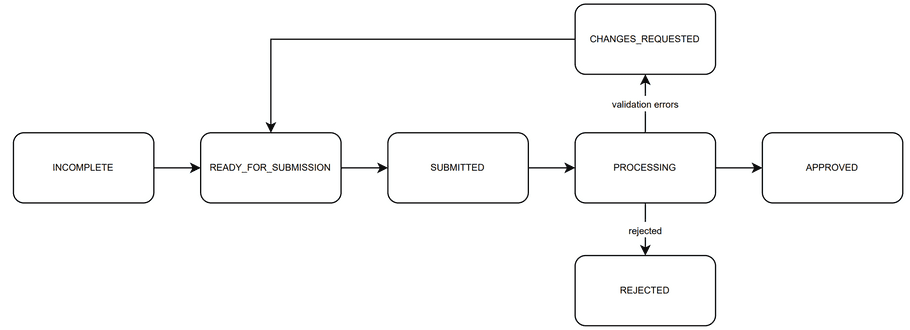
Update Applications
There are 2 'Update Application' types:
-
CORPORATION_UPDATE -
INDIVIDUAL_UPDATE
These applications are used when more information is required of a already onboarded customer. Update applications are often required when new products / features are being enabled for a customer.
Identity Documents
- Passport - A government-issued document for international travel that includes a photo, name, date of birth, and passport number.
- Drivers license - A government-issued driver's license, with a photo, name, date of birth, and driver's license number.
- Identity card - A government-issued ID card, that includes a photo, name, date of birth, and ID number.
Required Documents
| US Customer | Non-US Customer | |
|---|---|---|
| Passport | Passport | |
| OR | OR | |
| Identity card front Identity card back |
Identity card front Identity card back |
|
| OR | ||
| Drivers license front Drivers license back |
Application Lifecycle
Scenario 1 - Application Lifecycle - Happy Path
Scenario where the application lifecycle executes without any RFI being required.